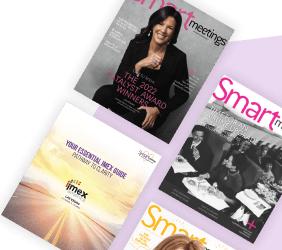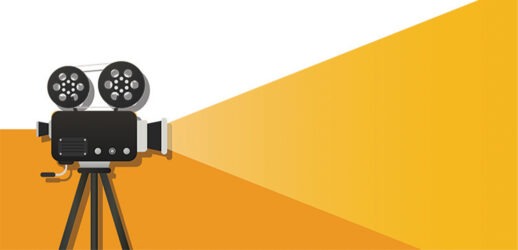Tips for improving remote presenter AV
It continues to blow my mind that this deep into the pandemic we’re still seeing such incredibly bad “remote shots” on live television. During the election season, there was a seemingly perpetual parade of pundits, all weighing in from their cavernous, echo-filled living rooms, with blue glare filling their glasses lenses, and electric toothbrush heads hanging out of their ears (aka AirPods). If anyone should have been able to figure out good lighting, audio and camera quality, you would have thought it would have been television professionals, with millions of dollars in advertising revenue at their disposal.
More: How to Bring Live Event Production Value to Your Virtual Audience
Rather than looking like experts in U.S. foreign policy, they look more like Bob from accounting checking in with his manager in a weekly one-on-one call, or a teenager showing up for distance learning classes during lockdown—right down to the pile of dirty clothes that didn’t quite make it into the hamper.
People keep asking me, “How do I fight Zoom fatigue?” and the answer is surprisingly simple: Don’t make your event look like a Zoom call! Working with your presenters to put their best foot forward can take a little patience and persistence, but it’s worth it. Here’s the order that I work with for improving my clients’ presenter setups.
See also: 18 Virtual Kick-Off Event Ideas for 2021
Start with Audio
 This surprises a lot of people. They usually expect me to say cameras or lighting, but even for our in-person events, I always prioritize audio. You can have the most amazingly cool set of bookshelves in the world behind you, but if we can’t understand a word you’re saying, it doesn’t matter. Try to have your presenters find a quiet, small room in their location, with as few hard walls and flat surfaces as possible. Think couches and carpets instead of hardwood floors and two-story living rooms. It might look great, but if you sound like you’re in an underground cavern, what’s the point?
This surprises a lot of people. They usually expect me to say cameras or lighting, but even for our in-person events, I always prioritize audio. You can have the most amazingly cool set of bookshelves in the world behind you, but if we can’t understand a word you’re saying, it doesn’t matter. Try to have your presenters find a quiet, small room in their location, with as few hard walls and flat surfaces as possible. Think couches and carpets instead of hardwood floors and two-story living rooms. It might look great, but if you sound like you’re in an underground cavern, what’s the point?
Headphones are always recommended if there is going to be any interaction between people on the call, to prevent even more echo. We’ve all been on that video call where the person has laptop speakers cranked so high you can hear yourself in them. Small, black earbuds can be virtually unnoticeable on camera, especially with the right hair styling. Be sure to compare the microphone on the headphones with that of the laptop or tablet: You never know what might sound better. Some devices actually have pretty good built-in mics. Other times, even that free set of headphones that came with an old phone might sound better, so it’s important to try all available options.
Lighting and Background
 Once we have the presenter sounding her best, I move on to lighting and background. The biggest, numero uno, biggest no-no is to have windows behind you. It’s such a simple thing, yet I still see it all the time. If it’s daytime, it blows out the camera, making you look like a silhouetted crime drama informant, and if it’s night, they’re just rectangles of pure black. So, I always recommend having windows in front of the presenter, never behind. Natural light can make you look amazing, but it shouldn’t be the primary light source. Supplement with desk lamps or any other lights they might have around their space. For years, my primary video lights were two Grain Belt Premium Beer wall sconces. Once the lighting is looking good, you can clean up the background if it’s junky, or add some photos on the wall if it’s plain.
Once we have the presenter sounding her best, I move on to lighting and background. The biggest, numero uno, biggest no-no is to have windows behind you. It’s such a simple thing, yet I still see it all the time. If it’s daytime, it blows out the camera, making you look like a silhouetted crime drama informant, and if it’s night, they’re just rectangles of pure black. So, I always recommend having windows in front of the presenter, never behind. Natural light can make you look amazing, but it shouldn’t be the primary light source. Supplement with desk lamps or any other lights they might have around their space. For years, my primary video lights were two Grain Belt Premium Beer wall sconces. Once the lighting is looking good, you can clean up the background if it’s junky, or add some photos on the wall if it’s plain.
Remember, it doesn’t matter how it looks to the presenter, only how it looks on camera, so whatever combination of natural and artificial light that works is just fine, and while it might look weird in person to have a couple of framed flowers randomly placed in the corner of your bedroom, as long as it looks good on camera, who cares?
Cameras and Camera Placement
 Finally, it’s camera time. Much like microphones, it’s important to try all the available options. Not all cameras are born equal, and just because a laptop was expensive, doesn’t mean it has a good camera in it. I’ve seen tablets and phones with better cameras than some laptops. While you’re trying those out, see if you can get your presenter to avoid the “up the nose” shot that laptops offer. See if you can get them to grab a couple of books to stack and put the laptop on top of, making the camera even with, or slightly higher than, the natural line of sight.
Finally, it’s camera time. Much like microphones, it’s important to try all the available options. Not all cameras are born equal, and just because a laptop was expensive, doesn’t mean it has a good camera in it. I’ve seen tablets and phones with better cameras than some laptops. While you’re trying those out, see if you can get your presenter to avoid the “up the nose” shot that laptops offer. See if you can get them to grab a couple of books to stack and put the laptop on top of, making the camera even with, or slightly higher than, the natural line of sight.
All this assumes you basically have no budget for sending your presenters better equipment. If you do, be sure to use the same order: audio, lighting, then cameras!
Audio
- Compare all audio sources
- Find the one that sounds the best
- Use headphones or earbuds to avoid echo
- Look for “soft” spaces to reduce echo
Lighting and Background
- No windows!
- Use front lighting, high and to the sides
- Clean up cluttered backgrounds
- Add a little flair to plain backgrounds
- Do speakers’ checks at same time of day they’ll be presenting
Cameras
- Compare all available cameras
- Expensive doesn’t equal good
- Raise the camera to eye level or a little higher
- Never hurts to give it a wipe with a lens cloth!